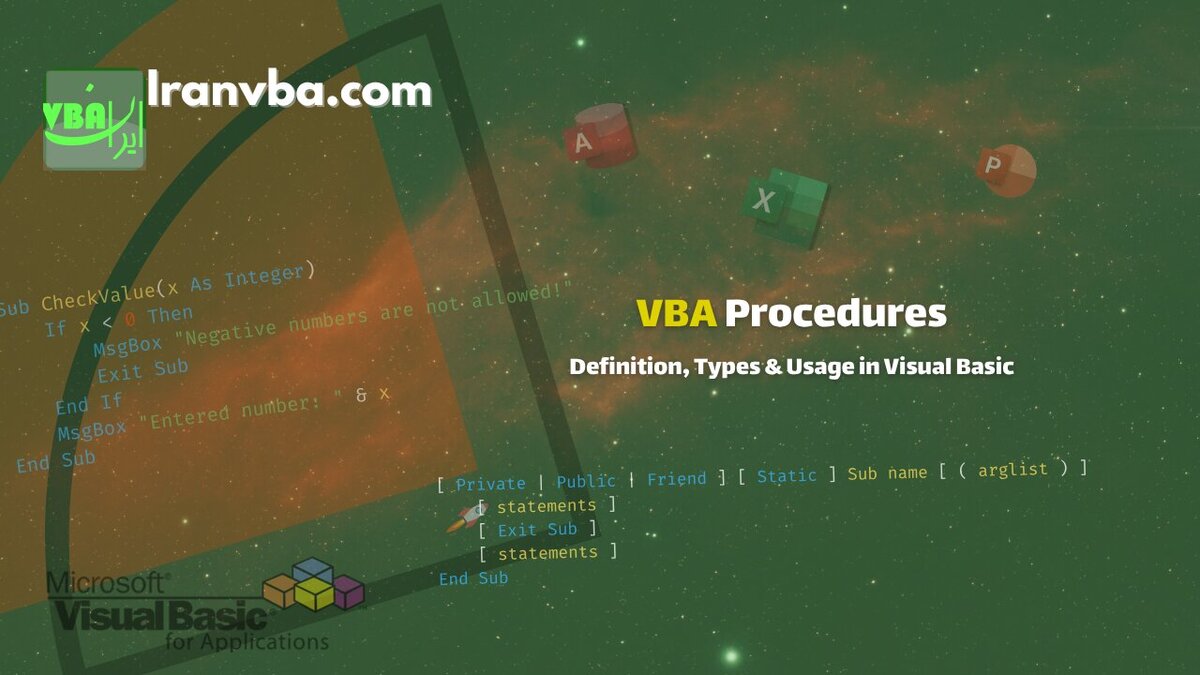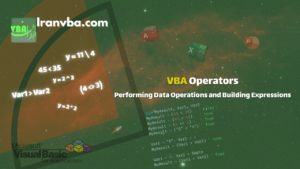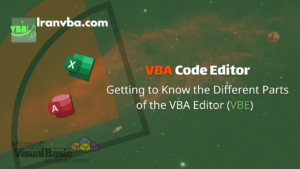Procedures in VBA are a set of instructions designed to perform a specific task. The purpose of creating a procedure is to better organise code, improve readability, and enable the reuse of repetitive sections of a program.
📑 Table of Contents
- Defining a Procedure
- Sub Procedure
- Function Procedure
- Defining Arguments or Parameters
- Property Procedure
- Summary
- Frequently Asked Questions About VBA Procedures
- What is a Procedure in VBA and what is its use?
- What is the difference between Sub and Function in VBA?
- Why should we use Exit Sub and Exit Function?
- What is the difference between ByVal and ByRef in VBA parameters?
- What is the use of a Property procedure in VBA and what are its types?
- When should we use Property Set instead of Property Let?
- How can one procedure be called from within another procedure?
- How to handle errors in Sub and Function?
- What is the use of the Call statement in VBA?
- How should the return value of a function be received?
- Sources:
Defining a Procedure
Procedures in VBA are divided into three main categories: Sub, Function, and Property. Each has a specific use, but they are very similar in their overall structure.
Sub Procedure
A Sub procedure is used to execute a set of instructions but does not return a value. It is typically used for tasks such as displaying messages, performing calculations, or changing cell values.
The complete structure of a Sub procedure is as follows:
[ Private | Public | Friend ] [ Static ] Sub name [ ( arglist ) ]
[ statements ]
[ Exit Sub ]
[ statements ]
End Sub| Section | Explanation |
|---|---|
Private | Public | Friend | Scope: Public (default) from all modules, Private only from the current module, Friend at the project level |
Static | If used, the values of local variables are preserved between calls |
Sub name | The Sub keyword followed by the procedure name |
[ ( arglist ) ] | Optional list of input arguments |
[ statements ] | Procedure body – executable statements |
[ Exit Sub ] | Conditional exit from the procedure |
End Sub | End of the procedure |
Basic Sub Procedure Example
The following example calculates and displays the sum of two numbers:
Public Sub SumNumbers(a As Integer, b As Integer)
MsgBox "The sum of the numbers is: " & (a + b)
End Sub
'Call:
Call SumNumbers(5, 7)Early Exit from a Sub Procedure
You can use the Exit Sub statement to exit the procedure early. For example, if an input value is invalid:
Sub CheckValue(x As Integer)
If x < 0 Then
MsgBox "Negative numbers are not allowed!"
Exit Sub
End If
MsgBox "Entered number: " & x
End SubError Handling in Sub Procedures
In Sub procedures, you can also handle runtime errors using the On Error GoTo statement and a label. This method prevents the program from stopping abruptly and allows an appropriate message to be displayed to the user.
Consider the following example:
In this example, the ThisWorkbook.Sheets(sheetName).Activate command attempts to activate the specified sheet in the current workbook (ThisWorkbook). If the sheet does not exist, a runtime error occurs. Using error handling, the program responds in a controlled manner and prevents sudden termination.
Sub OpenWorksheet(sheetName As String)
On Error GoTo errHandler ' Enable error handling
' Attempt to activate the target sheet
ThisWorkbook.Sheets(sheetName).Activate
Exit Sub ' Successful exit from Sub
errHandler: ' Error handling label
If Err.Number = 9 Then
MsgBox "The sheet '" & sheetName & "' does not exist in this workbook."
Else
MsgBox "Error Number " & Err.Number & ": " & Err.Description
End If
End Sub📌 Explanation:
On Error GoTo errHandler: If an error occurs, execution of the Sub is transferred to theerrHandlersection.Exit Sub: After the commands execute successfully, we exit the Sub so the error handling section is not run.- In the
errHandlersection, you can manage specific errors or display a general message for other errors.
This method makes your programme more reliable and stable and prevents sudden termination due to errors.
Function Procedure
A Function procedure is similar to a Sub, with the key difference that it can return a value. This means it can be used like a variable in other parts of the programme.
The complete structure of a Function procedure is as follows:
[Public | Private | Friend] [ Static ] Function name [ ( arglist ) ] [ As type ]
[ statements ]
[ name = expression ]
[ Exit Function ]
[ statements ]
[ name = expression ]
End Function| Section | Explanation |
|---|---|
Public | Private | Friend | Scope (similar to Sub) |
Static | Preserves values of local variables between calls |
Function name | The Function keyword and the function name |
[ ( arglist ) ] | Optional list of input arguments |
[ As type ] | Data type of the return value |
[ name = expression ] | Assigning the return value to the function name |
[ Exit Function ] | Conditional exit from the function |
End Function | End of the function |
Basic Function Procedure Example
Function Multiply(x As Double, y As Double) As Double
Multiply = x * y
End Function
' Using the function:
Dim result As Double
result = Multiply(5, 3.5)
MsgBox "The product is: " & resultReturn Value in a Function Procedure in VBA
The return value in a Function procedure must correspond to the data type defined for that function. In other words, if the function is explicitly defined with a data type such as Integer, Double, String, or any other type, the return value must also be of that type or a type convertible to it.
To specify the return value, the desired value is assigned to the function name using the = assignment operator. This tells the VBA compiler that this value is the final result of the function.
Typically, a function’s return value is set at the end of the procedure, before End Function. However, if for any reason you need to set the function’s value within the body of the function, remember to use the Exit Function statement immediately after the assignment to stop the function’s execution promptly.
Consider the following example:
Function CalcJalaliMonthDays(monthNum As Byte) As Byte
If monthNum = 0 Or monthNum > 12 Then
MsgBox "The month number has not been entered correctly."
End If
If monthNum < 7 Then
CalcJalaliMonthDays = 31
End If
CalcJalaliMonthDays = 30
End Function📌 Note:
In this case, regardless of the input value monthNum, the return value will always be 30. The only difference is that if monthNum is 0 or greater than 12, a warning message is displayed, but the function’s value is still 30.
The correct and standard code using Exit Function is as follows:
Function CalcJalaliMonthDays(monthNum As Byte) As Byte
If monthNum = 0 Or monthNum > 12 Then
MsgBox "The month number has not been entered correctly."
Exit Function
End If
If monthNum < 7 Then
CalcJalaliMonthDays = 31
Exit Function
End If
CalcJalaliMonthDays = 30
Exit Function
End Function📌 Explanation:
In the corrected version:
- If the input is invalid, a message is displayed and the function terminates immediately.
- For months 1 to 6, the return value is 31, and after setting the value, the function terminates.
- Otherwise, the value 30 is returned for months 7 to 12.
Using
Exit Functionin such situations ensures the return value is exactly as expected and prevents subsequent commands from executing unintentionally.
Assigning a value to the function does not mean exiting it. If there are other commands in the function body after the assignment, those commands will also be executed. If you want the function’s execution to stop at that point, you must use the
Exit Functionstatement.
🔹 Example 1: Function Without Using Exit Function
In this example, the return value is set, but because Exit Function is not used, the rest of the code also runs.
Function SquareNum(x As Double) As Double
SquareNum = x * x ' Set the return value
MsgBox "This message will also be displayed after the return value is set."
End Function📘 Explanation:
If the function SquareNum(4) is called, the return value will be 16, but the message box will also be displayed because we haven’t exited the function yet.
🔹 Example 2: Function Using Exit Function
In this example, the function terminates immediately after setting the return value.
Function SquareNumSafe(x As Double) As Double
If x < 0 Then
MsgBox "Negative input is not allowed!"
Exit Function ' Early exit from the function
End If
SquareNumSafe = x * x
Exit Function ' Exit after setting the return value
End Function📘 Explanation:
In this case, if the input number is negative, a warning message is displayed and the function does not continue without returning a value.
Otherwise, the square of the number is calculated and returned immediately.
Returning an Object with a Function in VBA
Sometimes the return value of a function is not a simple data type but rather an Object, such as a Worksheet or Workbook. In such cases, to set the function’s return value, the object reference must be assigned to the function name using the Set statement.
Consider the following example:
Function GetWorksheet(name As String) As Worksheet
Set GetWorksheet = ThisWorkbook.Sheets(name)
End Function📌 Explanation:
- The
GetWorksheetfunction returns an object of typeWorksheet. - The line
Set GetWorksheet = ThisWorkbook.Sheets(name)assigns the reference of the sheet object with the namenamein the current workbook (ThisWorkbook) to the function. - Using
Setfor object assignment is mandatory; if assigned withoutSet, the code will encounter a runtime error.
Note: The same method is used for other objects such as Workbook, Range, or Collection; always use
Setwhen returning an object.
Early Exit from a Function Procedure
If you need to end the function early, you can use the Exit Function statement:
Function SafeDivide(a As Double, b As Double) As Variant
If b = 0 Then
SafeDivide = "Division by zero is not allowed!"
Exit Function
End If
SafeDivide = a / b
End FunctionError Handling in Function Procedures
To handle errors in a Function procedure in VBA, the On Error GoTo statement is typically used along with a label. This method allows you to control the function’s execution if an error occurs and display an appropriate message without the programme stopping.
For example, in the GetWorksheet function, if a sheet named name does not exist in the ThisWorkbook, runtime error 9 (Run-time error 9) (Subscript out of range) occurs.
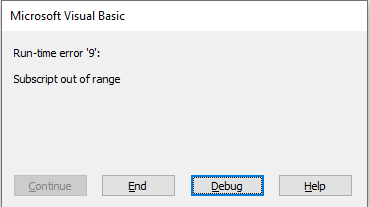
We can handle this error as follows:
Function GetWorksheet(name As String) As Worksheet
On Error GoTo errHandler ' Enable error handling
Set GetWorksheet = ThisWorkbook.Sheets(name)
Exit Function ' Successful exit from the function
errHandler: ' Error handling label
If Err.Number = 9 Then
MsgBox "The sheet '" & name & "' does not exist in this workbook."
Else
MsgBox "Error Number " & Err.Number & ": " & Err.Description
End If
End Function📌 Explanation:
On Error GoTo errHandler: If an error occurs, function execution is transferred to theerrHandlersection.Exit Function: After the code executes successfully, we leave the function so the error handling section is not executed.- In the
errHandlersection, you can manage specific errors or display a general message for other errors.
This method makes your function more reliable and free from sudden termination, and errors are handled in a controlled manner.
Defining Arguments or Parameters
Parameters are the named variables listed in the function’s definition. They act as placeholders for the values that will be passed into the function when it is called. Parameters define the type and number of inputs a function expects.
Arguments are the actual values or expressions passed to a function when it is invoked. These values are assigned to the corresponding parameters in the function’s definition, allowing the function to operate on specific data.
The complete structure for defining a parameter in VBA is as follows:
[ Optional ] [ ByVal | ByRef ] [ ParamArray ] varname [ ( ) ] [ As type ] [ = defaultvalue ]| Section | Explanation | Example |
|---|---|---|
Optional | Optional parameter – can be omitted | Optional x As Integer |
ByVal | ByRef | Passing method: ByVal (by value) or ByRef (by reference – default) | ByVal name As String |
ParamArray | Variable parameter array – only for the last parameter | ParamArray args() As Variant |
varname | Parameter variable name | username |
[ ( ) ] | For array parameters | scores() As Integer |
[ As type ] | Parameter data type | As String |
[ = defaultvalue ] | Default value for optional parameters | = 0 |
Practical Examples of Parameters
Optional Parameters with Default Values:
Sub GreetUser(name As String, Optional title As String = "User")
MsgBox "Hello " & title & " " & name
End Sub
' Call:
GreetUser "Ali" ' Without title
GreetUser "Ali", "Mr" ' With titleDifference Between ByVal and ByRef:
Sub TestByValByRef()
Dim x As Integer, y As Integer
x = 5: y = 5
IncrementByVal x
IncrementByRef y
MsgBox "x (ByVal) = " & x & ", y (ByRef) = " & y ' x=5, y=6
End Sub
Sub IncrementByVal(ByVal num As Integer)
num = num + 1
End Sub
Sub IncrementByRef(ByRef num As Integer)
num = num + 1
End SubUsing ParamArray for Variable Parameters:
Function SumAll(ParamArray numbers() As Variant) As Double
Dim total As Double, i As Integer
For i = LBound(numbers) To UBound(numbers)
total = total + numbers(i)
Next i
SumAll = total
End Function
' Call:
Dim result As Double
result = SumAll(1, 2, 3, 4, 5) ' Result: 15Property Procedure
Property procedures are typically used in classes and allow you to create readable and writable properties for objects. These procedures provide complete control over how private data within a class is accessed and set.
Types of Property Procedures
| Property Type | Use | Structure |
|---|---|---|
| Property Get | Reading the value of a property | Property Get Name() As Type |
| Property Let | Setting the value for simple data types | Property Let Name(value As Type) |
| Property Set | Setting the value for object types | Property Set Name(obj As Object) |
Practical Property Procedure Example
' In a class module named Employee
Private pName As String
Private pSalary As Double
' Property Get for reading the name
Property Get Name() As String
Name = pName
End Property
' Property Let for setting the name
Property Let Name(value As String)
If Len(value) > 0 Then
pName = value
Else
Err.Raise 5, , "Name cannot be empty"
End If
End Property
' Property Get for reading the salary
Property Get Salary() As Double
Salary = pSalary
End Property
' Property Let for setting the salary
Property Let Salary(value As Double)
If value >= 0 Then
pSalary = value
Else
Err.Raise 5, , "Salary cannot be negative"
End If
End PropertyUsing the Class in Code:
Sub TestEmployee()
Dim emp As New Employee
emp.Name = "Ali Rezaei" ' Calls Property Let
emp.Salary = 5000000 ' Calls Property Let
MsgBox "Name: " & emp.Name & vbCrLf & _
"Salary: " & Format(emp.Salary, "#,##0") ' Calls Property Get
End SubProperty Set for Objects
' In a class module named Department
Private pManager As Employee
Property Get Manager() As Employee
Set Manager = pManager
End Property
Property Set Manager(emp As Employee)
Set pManager = emp
End PropertySummary
In this tutorial, we familiarised ourselves with the concept of procedures in VBA and reviewed the differences between the three main types:
- Sub: A set of instructions that performs an action but does not return a value.
- Function: Similar to Sub but can return a calculated value.
- Property: Used to define custom properties for objects in classes and forms.
We also learned about the complete structure of parameters and how to use their different types. Understanding the differences between these three types of procedures and mastering how to define parameters will help you write more structured, maintainable, and flexible code in VBA.
Frequently Asked Questions About VBA Procedures
What is a Procedure in VBA and what is its use?
A Procedure is a set of instructions written to perform a specific task. The purpose of creating a procedure is to organise code, prevent repetition, increase readability, and enable the reuse of instructions.
What is the difference between Sub and Function in VBA?
A Sub executes a set of instructions but does not return a value, whereas a Function, in addition to executing instructions, can return a value or object to the calling procedure. Simply put: Sub is for performing an action, Function is for calculation and returning a value.
Why should we use Exit Sub and Exit Function?
Exit Sub and Exit Function are used for early termination of a procedure. These statements cause the execution of the procedure or function to stop before reaching its end, which is very useful in situations such as invalid input or error handling.
What is the difference between ByVal and ByRef in VBA parameters?
ByVal (Pass by Value) sends a copy of the value to the procedure, so changes inside the procedure do not affect the original variable.
ByRef (Pass by Reference) sends the address of the variable, and changes inside the procedure are applied directly to the original variable. This is the default method in VBA.
What is the use of a Property procedure in VBA and what are its types?
Property procedures are used in classes to create object properties. These procedures allow the definition of read-only (Property Get), write-only (Property Let/Set), and read-write properties, and they can apply validation and access control to data.
When should we use Property Set instead of Property Let?
When you want to assign an Object to a property, you use Property Set. For simple data types such as Integer, String, or Double, Property Let is used.
How can one procedure be called from within another procedure?
In VBA, any procedure (Sub or Function) can be called from within another procedure. This reduces code repetition, improves organisation, and enables the reuse of procedures. For example, a Sub can receive and display the result of a Function.
How to handle errors in Sub and Function?
By using On Error GoTo Label and defining a label, you can handle runtime errors. This method allows the programme to continue without sudden termination and display an appropriate message to the user. For example, if a sheet does not exist, you can warn the user via error handling and prevent the programme from stopping.
What is the use of the Call statement in VBA?
The Call statement is used to invoke a procedure (Sub or Function), especially when we want to enclose parameters in parentheses. Using Call is optional and is mostly used for clarity or compatibility with older VBA code. Example: Call MySub(Arg1, Arg2) or directly MySub Arg1, Arg2.
How should the return value of a function be received?
To receive the return value of a Function, you must place the function name on the left side of an assignment and write the arguments in parentheses. Example: result = MyFunction(x, y).
If the function name is written without parentheses on a line, it will be executed like a Sub and the return value will not be used. Therefore, to use the result of a function, you must always assign it to a variable and enclose the arguments in parentheses.
Sources:
📘 Comprehensive VBA Guide in Microsoft Office
✳️ Tutorial on Writing a Sub Procedure in VBA
🔹 Tutorial on Writing a Function Procedure in VBA
🏷️ Tutorial on Writing a Property Procedure in VBA
Read More
Conditional and Logical Statements in VBA | Program Flow Control and Interactive Practice
Your First VBA Programme | Put Your Knowledge into Practice
Immediate Window | Understanding the VBA Immediate Window
VBA Built-in Functions | Complete List of Functions in Visual Basic
Constants in VBA | Types, Scope, and How to Use Them Effectively
Variable Scope in VBA | How to Access Variables across Different Parts of a Project
VBA Modules | Types of Modules and the Difference Between a Module and a Class