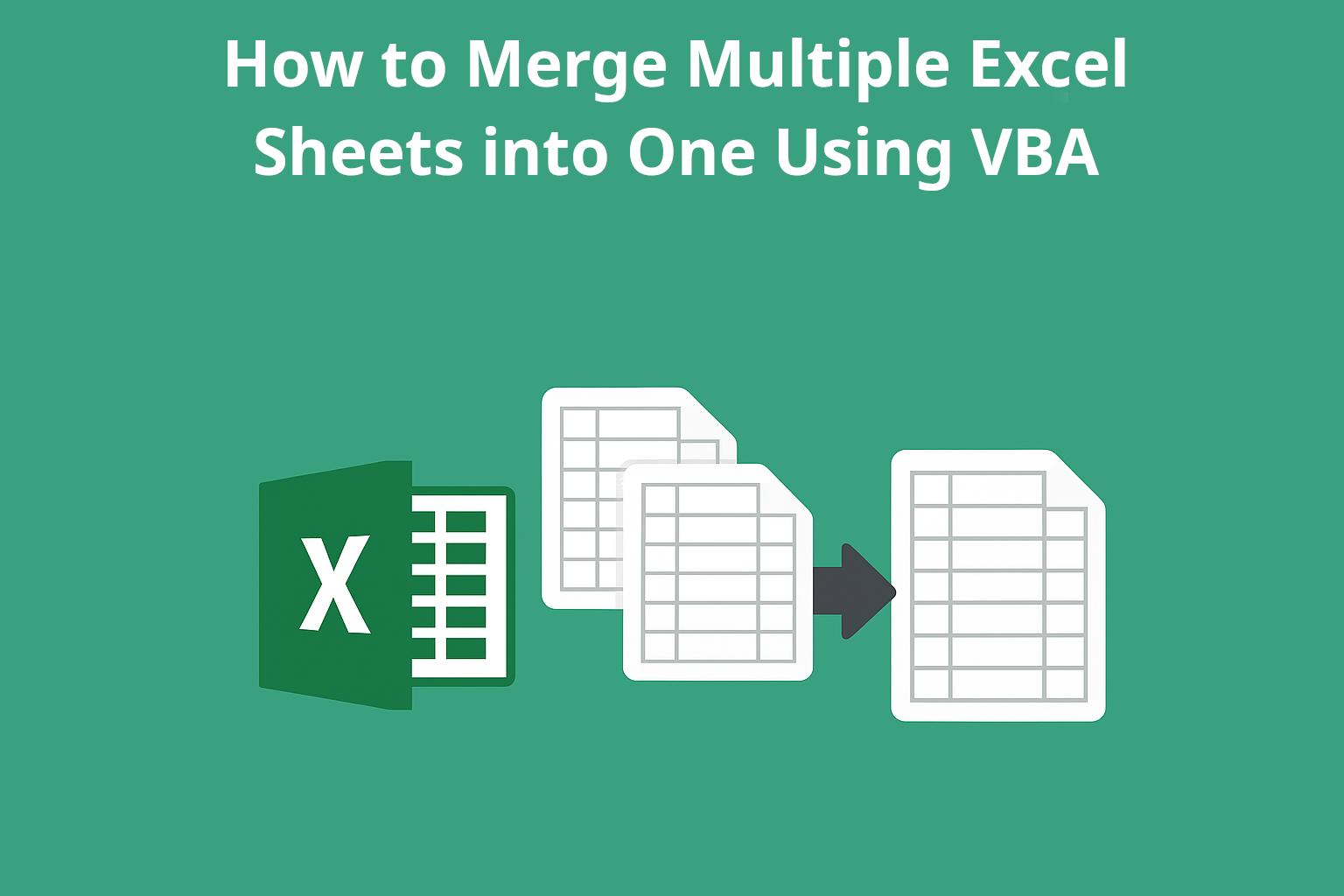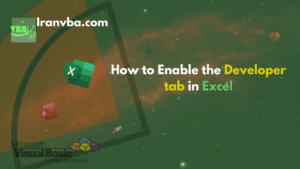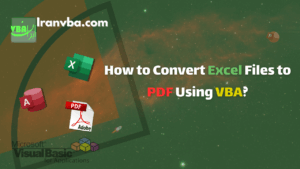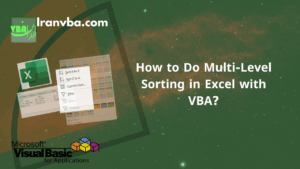In this comprehensive guide, you’ll learn how to automatically merge data from multiple Excel sheets into a single master sheet using VBA.
- Introduction
- Sample Sales Reports and the Goal of Merging
- Steps to Create a Macro in VBA
- Step-by-Step Code Analysis
- Complete Code for the Merge Sheets Macro
- Video of the Macro in Action
- Introducing the Advanced Sheet Merging Tool
- Invitation to Engage in the Comments
📑 Table of Contents
Introduction
In many businesses, sales reports for different units are prepared separately but share the same structure. For example, your company might record weekly sales for various departments in separate worksheets. Manually compiling this data is time-consuming and prone to errors. Using VBA in Excel allows you to automatically merge multiple sheets with an identical structure, increasing your speed and accuracy.
Merging Sales Reports Using VBA
For example, let’s assume we have two sales units:
Unit A
| Date | Product Code | Product Name | Quantity Sold | Sales Amount (USD) |
|---|---|---|---|---|
| 09/23/2025 | P001 | Pen | 50 | 25.00 |
| 09/24/2025 | P002 | 100-Page Notebook | 30 | 18.00 |
| 09/25/2025 | P003 | Eraser | 70 | 4.20 |
| 09/26/2025 | P001 | Pen | 20 | 10.00 |
| 09/27/2025 | P004 | Pencil | 40 | 6.40 |
Unit B
| Date | Product Code | Product Name | Quantity Sold | Sales Amount (USD) |
|---|---|---|---|---|
| 09/23/2025 | P002 | 100-Page Notebook | 25 | 15.00 |
| 09/24/2025 | P003 | Eraser | 60 | 3.60 |
| 09/25/2025 | P001 | Pen | 30 | 15.00 |
| 09/26/2025 | P004 | Pencil | 50 | 8.00 |
| 09/27/2025 | P005 | Ruler | 20 | 2.00 |
The Goal of Merging
To create a single master sheet that includes all sales data from both units without manual copy-pasting. This reduces errors, saves time, and facilitates data analysis.
Steps to Create a Macro in VBA
- Go to the Developer tab and select Visual Basic. You can find more information on how to enable the Developer tab on the How to enable the Developer tab in Excel page.
- From the Insert menu, choose Module to create a new module. You can see a video tutorial on how to add a standard module in VBA on the Modules in VBA page.
Step-by-Step Breakdown of the Merge Sheets Code
Next, we’ll review the code piece by piece to understand how each part works.
1. Declaring Necessary Variables
Dim ws As Worksheet ' Variable for each sheet
Dim wsMaster As Worksheet ' The destination sheet for merged data
Dim rng As Range ' The range to be copied from each sheet
Dim lastRow As Long, lastCol As Long
Dim pasteRow As LongIn this section, all the variables required to run the macro are defined.
2. Error Handling and Preparing the Destination Sheet
On Error Resume Next
Set wsMaster = ThisWorkbook.Sheets("MergedData")
If wsMaster Is Nothing Then
Set wsMaster = ThisWorkbook.Sheets.Add(After:=ThisWorkbook.Sheets(ThisWorkbook.Sheets.Count))
wsMaster.Name = "MergedData"
Else
wsMaster.Cells.Clear
wsMaster.Move After:=ThisWorkbook.Sheets(ThisWorkbook.Sheets.Count)
End If
On Error GoTo 0On Error Resume Nextensures that the code does not stop if an error occurs.- If the destination sheet doesn’t exist, it is created. If it already exists, its content is cleared, and it’s moved to the last position among the sheets. In this code, we use the
wsMastervariable to refer to the destination sheet. Using theSetstatement and theThisWorkbookobject, we assign the sheet named"MergedData"from theSheetscollection as the reference for this variable. We then check ifwsMasterisNothing. If it is, the sheet does not exist and we must create it. Otherwise, the sheet already exists, and its contents must be completely cleared. - You can find more information about Excel objects on the Excel Objects in VBA page.
3. Customizing Sheet Appearance
wsMaster.Tab.Color = RGB(255, 0, 0)
pasteRow = 1Here, the tab color of the destination sheet is changed to red, and the pasteRow variable is initialized to start copying data from the first row.
4. The Data Merging Loop
For Each ws In ThisWorkbook.Sheets
If ws.Name <> wsMaster.Name Then
lastRow = ws.Cells.Find("", SearchOrder:=xlByRows, SearchDirection:=xlPrevious).Row
lastCol = ws.Cells.Find("", SearchOrder:=xlByColumns, SearchDirection:=xlPrevious).Column
Set rng = ws.Range(ws.Cells(1, 1), ws.Cells(lastRow, lastCol))
rng.Copy wsMaster.Cells(pasteRow, 1)
pasteRow = wsMaster.Cells(wsMaster.Rows.Count, 1).End(xlUp).Row + 1
End If
Next wsIn this section, for every sheet except the destination sheet:
- The last row and column containing data are found.
- The data range is selected and copied to the destination sheet.
- The
pasteRowvariable is updated to set the starting point for the next sheet’s data.
5. Displaying the Final Message
MsgBox "All sheets were successfully merged into 'MergedData'!", vbInformationAfter the process is complete, a success message is displayed.
Complete Macro for Merging Excel Sheets
The complete code for merging the sheets is as follows:
Sub MergeSheets()
Dim ws As Worksheet
Dim wsMaster As Worksheet
Dim rng As Range
Dim lastRow As Long, lastCol As Long
Dim pasteRow As Long
' Create or clear the destination sheet
On Error Resume Next
Set wsMaster = ThisWorkbook.Sheets("MergedData")
If wsMaster Is Nothing Then
Set wsMaster = ThisWorkbook.Sheets.Add(After:=ThisWorkbook.Sheets(ThisWorkbook.Sheets.Count))
wsMaster.Name = "MergedData"
Else
wsMaster.Cells.Clear
wsMaster.Move After:=ThisWorkbook.Sheets(ThisWorkbook.Sheets.Count)
End If
On Error GoTo 0
' Set the tab color to red
wsMaster.Tab.Color = RGB(255, 0, 0)
pasteRow = 1
' Loop through all worksheets in the workbook
For Each ws In ThisWorkbook.Sheets
If ws.Name <> wsMaster.Name Then
' Find the last used row and column
lastRow = ws.Cells.Find("*", SearchOrder:=xlByRows, SearchDirection:=xlPrevious).Row
lastCol = ws.Cells.Find("*", SearchOrder:=xlByColumns, SearchDirection:=xlPrevious).Column
' Set the data range
Set rng = ws.Range(ws.Cells(1, 1), ws.Cells(lastRow, lastCol))
' Copy the range to the destination sheet
rng.Copy wsMaster.Cells(pasteRow, 1)
' Update the row for the next paste
pasteRow = wsMaster.Cells(wsMaster.Rows.Count, 1).End(xlUp).Row + 1
End If
Next ws
MsgBox "All sheets were successfully merged into 'MergedData'!", vbInformation
End SubVideo of the Macro in Action
The video below shows the macro running and the final result in the MergedData sheet:
Introducing the Advanced Sheet Merging Tool
For more professional merging tasks, we have developed an advanced macro with the following features:
- Merge reports with the same structure from multiple Excel files.
- Add a source column to identify the origin of the data.
- Automatically calculate subtotals.
- Support for various date formats.
- Report potential errors.
This tool is highly practical for sales managers and data analysts, saving up to 90% of your time.
Invitation to Engage in the Comments
Feel free to share your experiences in the comments section and ask your questions about VBA and merging sheets. We are here to help!
If you found this post helpful, please share it with your friends.
Read More
How to Access Data from Another Excel File in VBA?
How to Convert Excel Files to PDF Using VBA?
Developer Tab in Excel | How to Enable the Developer Tab in Excel