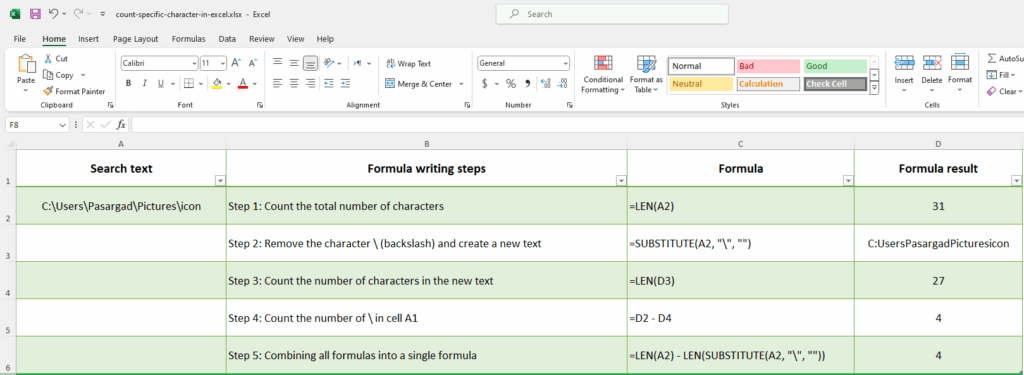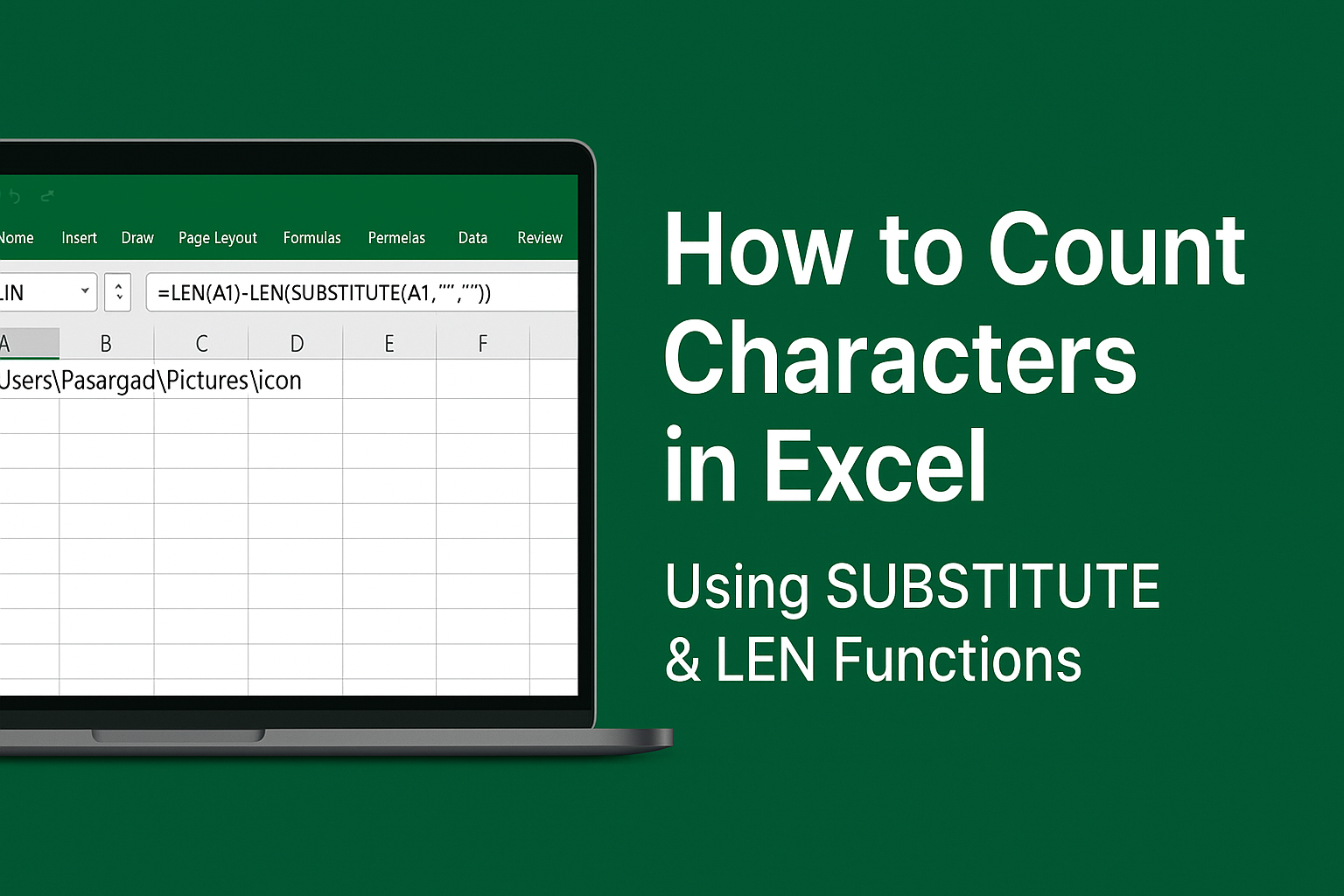There is no dedicated function in Excel to count the number of repetitions of a specific character in a cell’s text.
In this step-by-step tutorial, we will learn how to perform this count by combining the SUBSTITUTE function and LEN function.
📑 Table of Contents
Question: Count the number of a specific character in Excel
Assume we want to count the number of times the character \ (backslash) appears in the following text (a file path located in cell A1) and display the result in cell B1.
C:\Users\Pasargad\Pictures\iconWe can do this in the following four steps:
Step 1: Count the total number of characters
Copy the following formula into cell B1 to count the total characters in the text of cell A1.
=LEN(A1)Step 2: Remove the character \ (backslash) and create a new text
The SUBSTITUTE function in Excel searches for a character in text and replaces it with a new character. If we use an empty string (“”) as the new character, it effectively removes the original character.
Copy the following formula into cell B2 to remove the \ (backslash) character from the text in cell A1 and create the new text.
=SUBSTITUTE(A1, "\", "")Step 3: Count the number of characters in the new text
Copy the following formula into cell B3 to get the number of characters in the text we obtained after removing the \ (backslash) character (cell B2).
=LEN(B2)Step 4: Count the number of \ in cell A1
Now we have the total character count of the original text in cell B1 and the character count of the text without the backslash in cell B3. The difference between these two values equals the number of \ (backslash) characters in the text of cell A1.
=B1 - B3Step 5: Combining all formulas into a single formula
The following formula combines all four steps mentioned above. You can use this formula to get the count of a specific character in a cell’s text:
=LEN(A1) - LEN(SUBSTITUTE(A1, "\", ""))