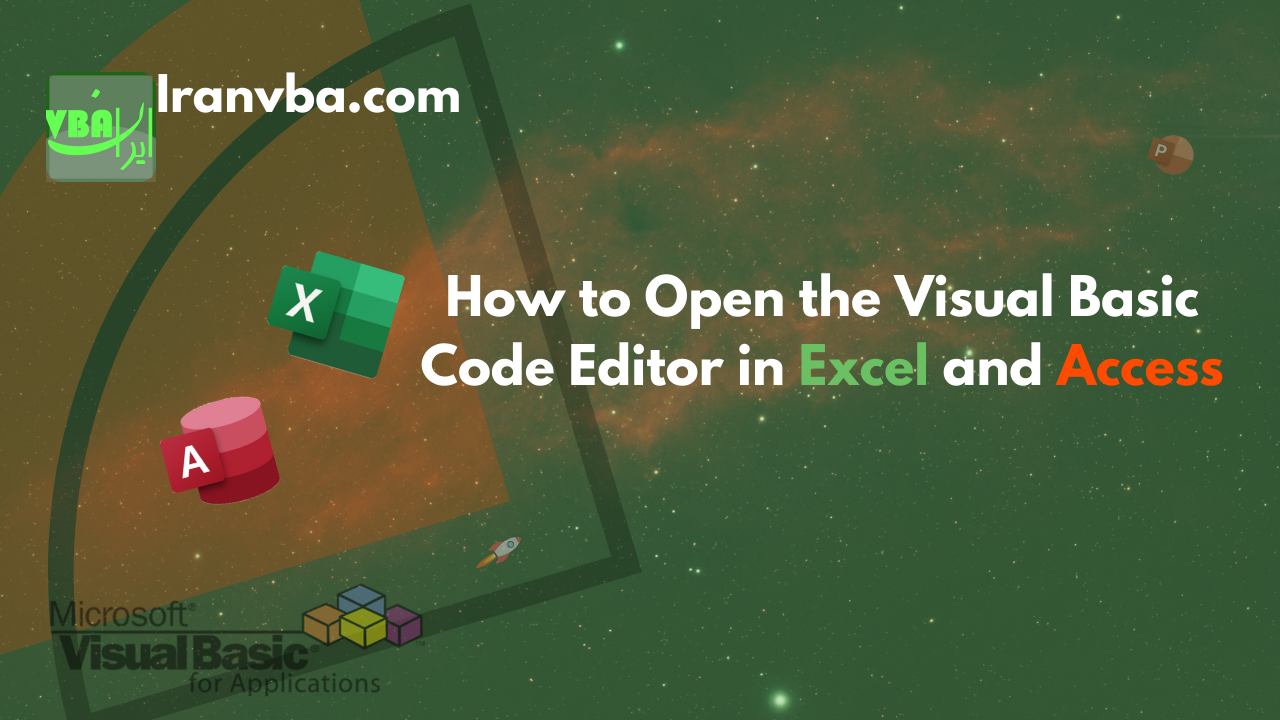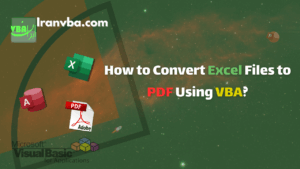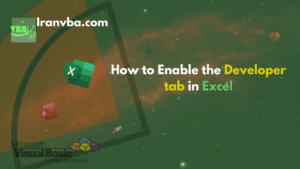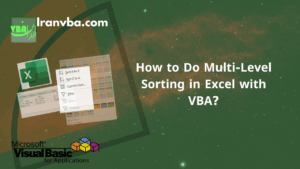Opening the VBA Editor is the first step for writing VBA codes (macros) in Microsoft Access and Excel software. In this tutorial, we will learn how to open this editor in Excel and Access.
📑 Table of Contents
Introduction to VBE
The VBA code editor is abbreviated as VBE (which stands for Visual Basic Editor). VBE is the coding tool within the Microsoft Office suite applications. Using VBE, you can write macros in Excel and Access.
Opening the VBA Editor in Access
To open VBE in Access [1], you can use the following methods:
1- Using the Alt+F11 keyboard shortcut
2- Using the Create tab and clicking on the Visual Basic option in the Macros & Code group (as shown in the image)
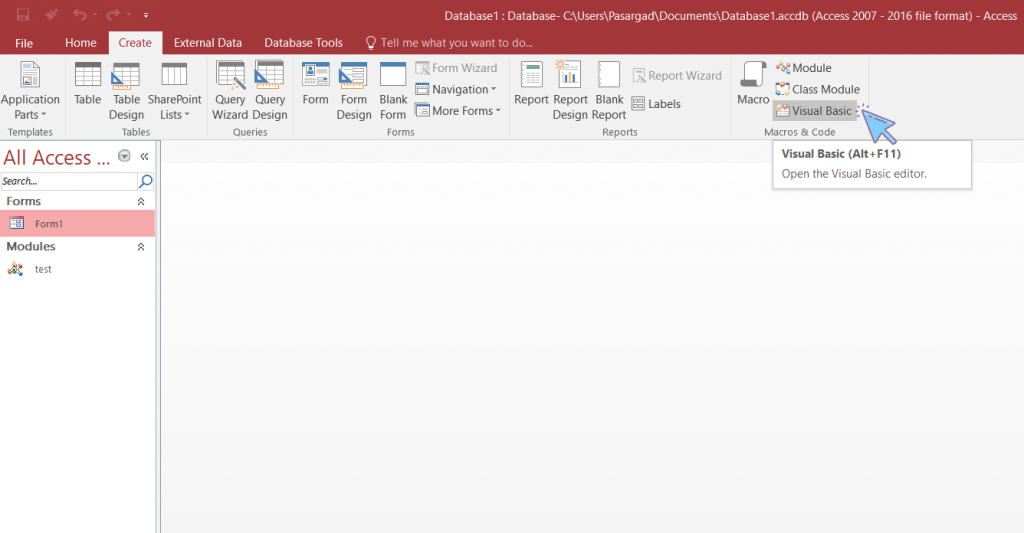
The view of the Visual Basic Editor (VBE) in Access is as follows:
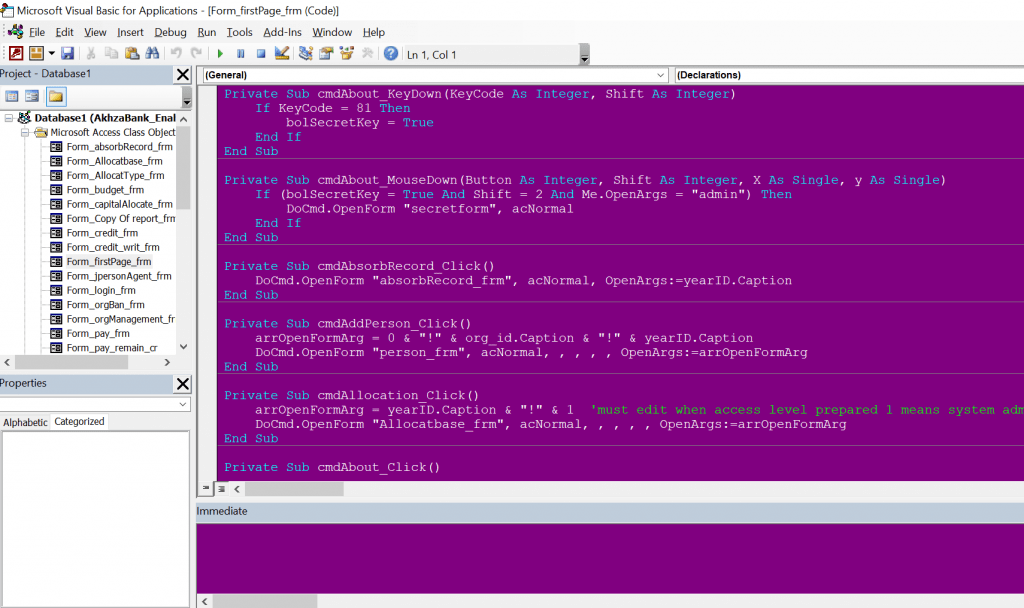
Opening the VBA Editor in Excel
To open VBE in Excel [2], you can use one of the following methods:
1- Using the Alt+F11 keyboard shortcut (the fastest method)
2- Using the Developer tab and clicking on the Visual Basic option in the Code group (as shown in the image)
3- Right-clicking on any Sheet name (at the bottom of the Excel window) and selecting the ‘View Code’ option (a common alternative method).
Note that you can also open VBE by selecting the View Code option from the Controls group.
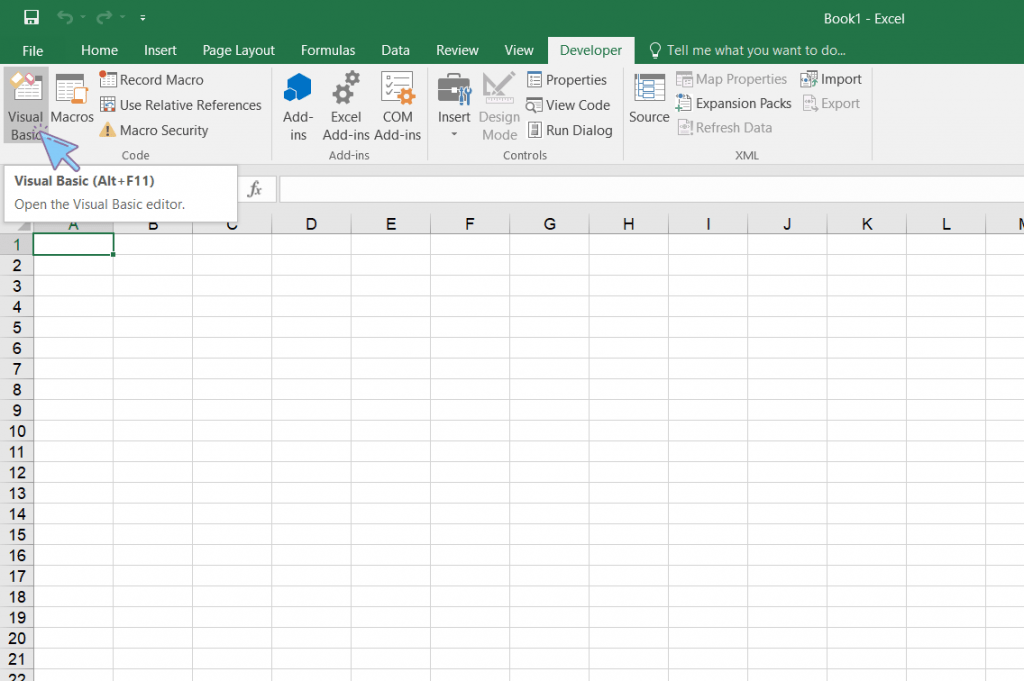
The view of the Visual Basic Editor (VBE) in Excel is as follows:
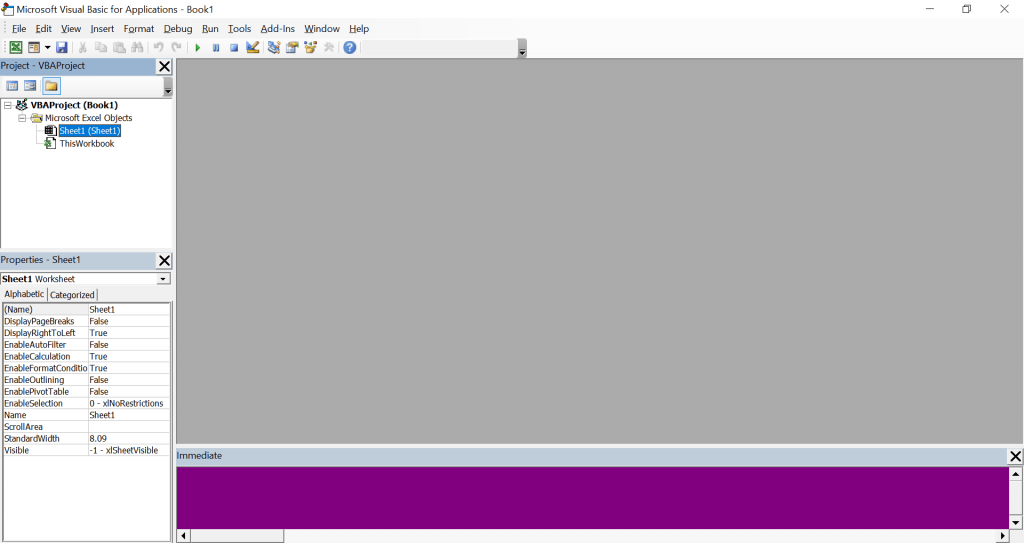
Summary
In general, the fastest and most common method to open the VBA Editor in both Microsoft Excel and Microsoft Access is using the Alt + F11 keyboard shortcut. For permanent access and using visual options, enabling and using the Developer tab in Excel is recommended.
Read More
How to Access Data from Another Excel File in VBA?
How to Convert Excel Files to PDF Using VBA?
Developer Tab in Excel | How to Enable the Developer Tab in Excel