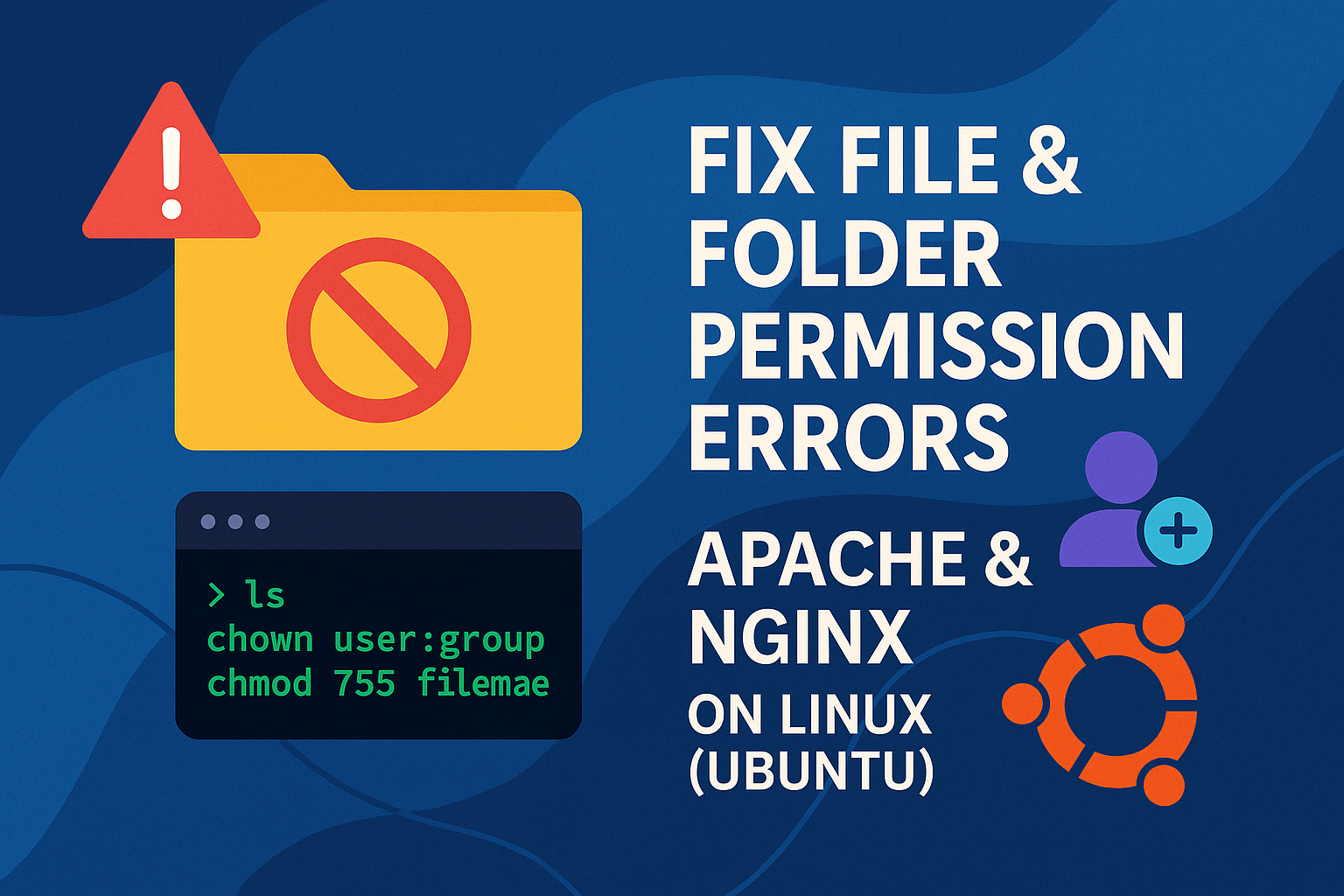When setting up or developing a website on a Linux server, you may encounter common access-related issues like 403 Forbidden, Permission denied, or similar errors from Apache or Nginx. These errors usually occur because the web server does not have the correct access permissions to the project folder—especially the default location at /var/www/html. In this guide, you’ll learn how to correctly set file and folder permissions for the www-data user. We’ll cover a quick fix, explain why the problem occurs, and offer alternative solutions like using setfacl if needed.
📑 Table of Contents
🚫 Why Do Permission Issues Occur in Apache or Nginx?
On Linux systems (like Ubuntu), web servers such as Apache and Nginx typically run under a system user named www-data. If this user doesn’t have proper read, write, and execute permissions to the website directory—usually /var/www/html—the server will throw errors. Linux relies on strict file ownership and permission models, so if www-data can’t access the directory or its contents, even valid code won’t run correctly.
⚡ Quick Fix for Permission Errors in /var/www/html
If your project is located in the standard web directory /var/www/html, the following five steps will usually solve the problem immediately:
sudo chown -R www-data:www-data /var/www/html
sudo ls -ld /var/www/html
sudo usermod -aG www-data yourusername
sudo chmod -R 775 /var/www/html
sudo chmod g+s /var/www/htmlThen reload your group settings with:
newgrp www-data✅ In over 90% of cases, these five steps are enough to fix access issues in Apache or Nginx.
🧠 Additional and Alternative Solutions
1. Check Parent Directory Permissions
If your project is located under a path like /home/user/myproject, even if the folder itself has proper permissions, the server can’t reach it unless the parent directories allow traversal.
sudo chmod +x /home
sudo chmod +x /home/user2. Review Apache or Nginx Configuration Files
Apache:
<Directory /var/www/html>
Options Indexes FollowSymLinks
AllowOverride All
Require all granted
</Directory>Nginx:
location / {
root /var/www/html;
index index.html index.php;
}3. Using ACL for More Flexible Permissions
sudo setfacl -R -m u:www-data:rwX /var/www/html
sudo setfacl -d -m u:www-data:rwX /var/www/html4. Ensure Proper Default Permissions for Files and Folders
To avoid overly permissive settings like 777, use:
sudo find /var/www/html -type d -exec chmod 775 {} \;
sudo find /var/www/html -type f -exec chmod 664 {} \;🧩 Conclusion
File and folder permission errors in Apache and Nginx are usually caused by incorrect access rights for the www-data user. If your project is located at /var/www/html, the five quick steps above will typically solve the problem. For more complex cases, check upstream directory permissions, configuration files, or use setfacl for advanced access control.
If you’re still stuck, feel free to share your case in the comments section 🌱
Read More
🛠️ Fixing Filament Installation Error on Ubuntu: Missing intl Extension and PHP Version Mismatch